If you lend someone your phone, even if it's just for a second, there's a chance they can enter an app and see something you'd rather they didn't. Whether it's a personal email or a private photo, there are plenty of reasons why you'd want to keep snoops out of certain apps.
I've already shown you how to keep photos and videos tucked away with a content vault, as well as lock down apps with App Lock, but today I'm going to show you a better way to protect apps through various security methods, and then play dumb when snoops can't open them.
Lockdown Pro, by development team AppPlus.Mobi, lets you assign a pattern or passcode to any app, and even creates a fake error message for incognito anti-snooping. What differentiates this from apps like App Lock is its ability to let you auto-lock apps whenever you're in a specified location, or using a specified Wi-Fi hotspot. Oh, and it's free.
Step 1: Set Up a Pattern or Pin
After installing Lockdown Pro, the first thing you'll need to do is create the password. Choose classic or pattern, then enter it in on the next screen and repeat the code to confirm.
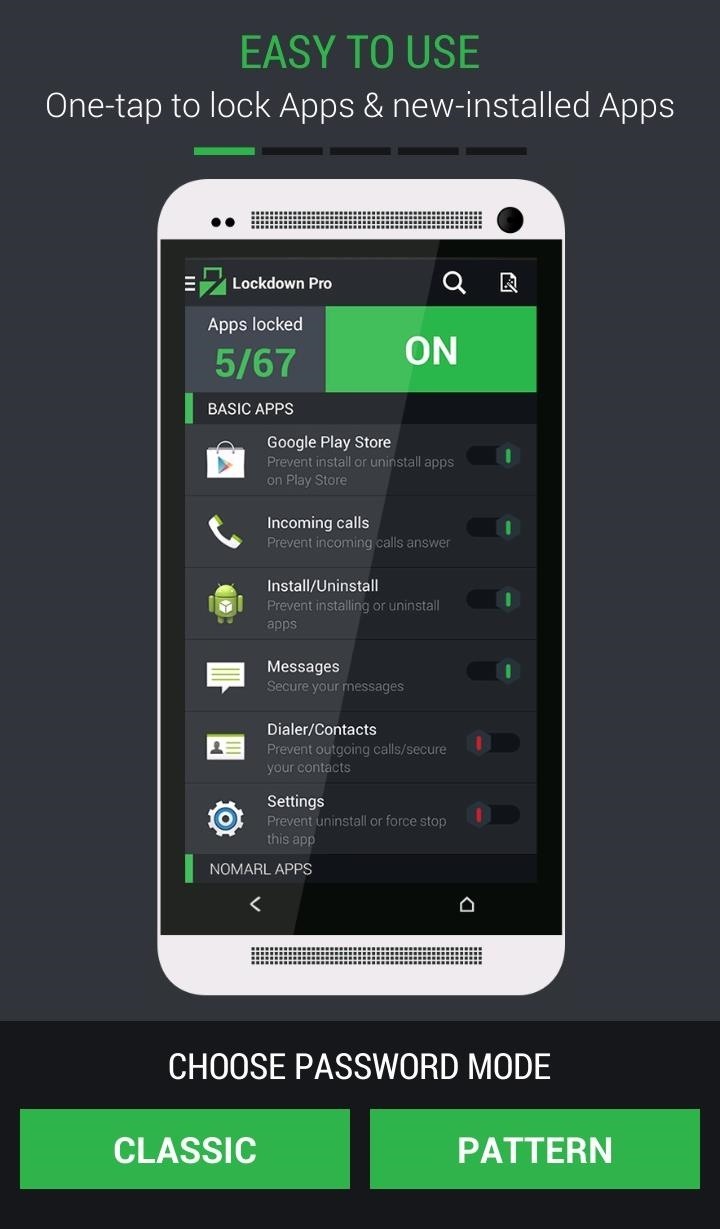
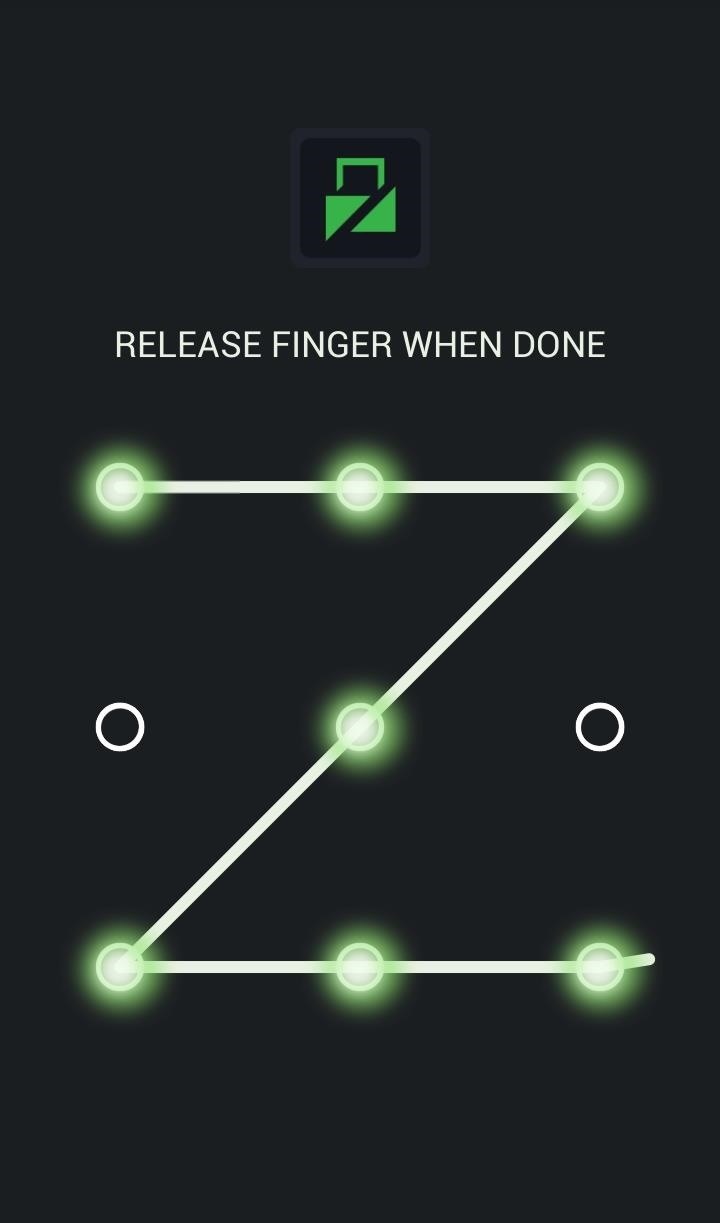
Step 2: Set Up a Security Question
Select a security question from the drop-down menu that will be used in case of forgotten patterns or too many failed attempts.
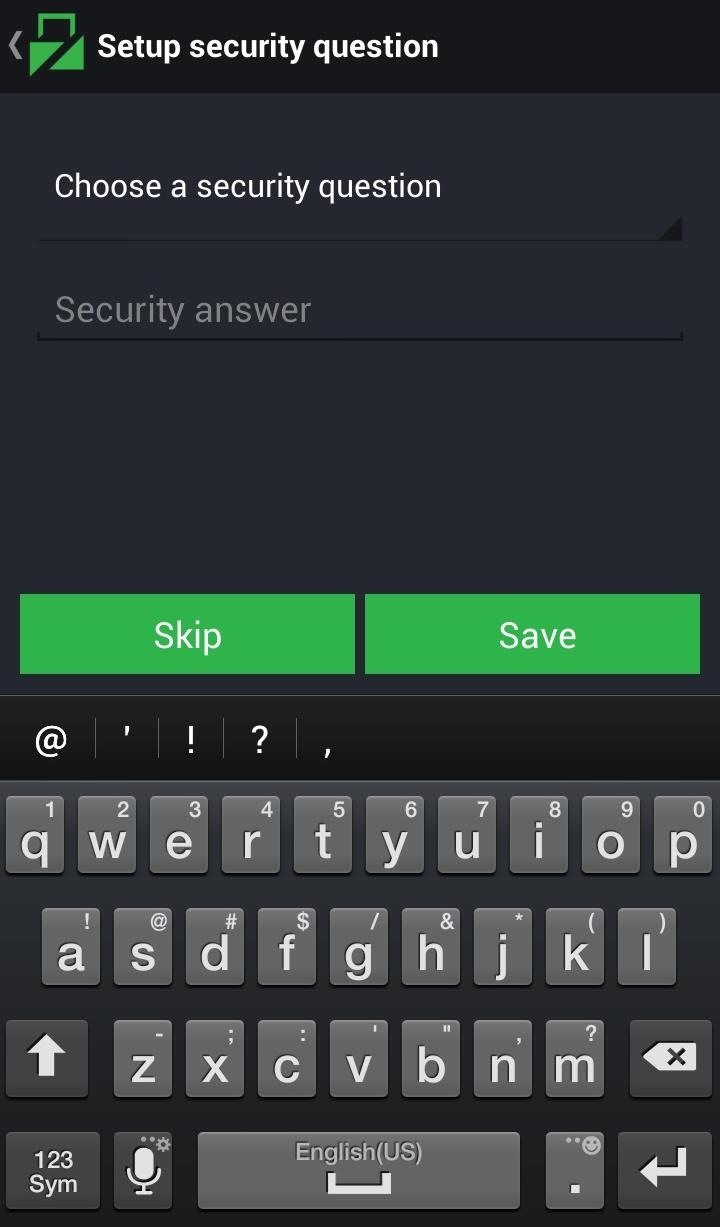
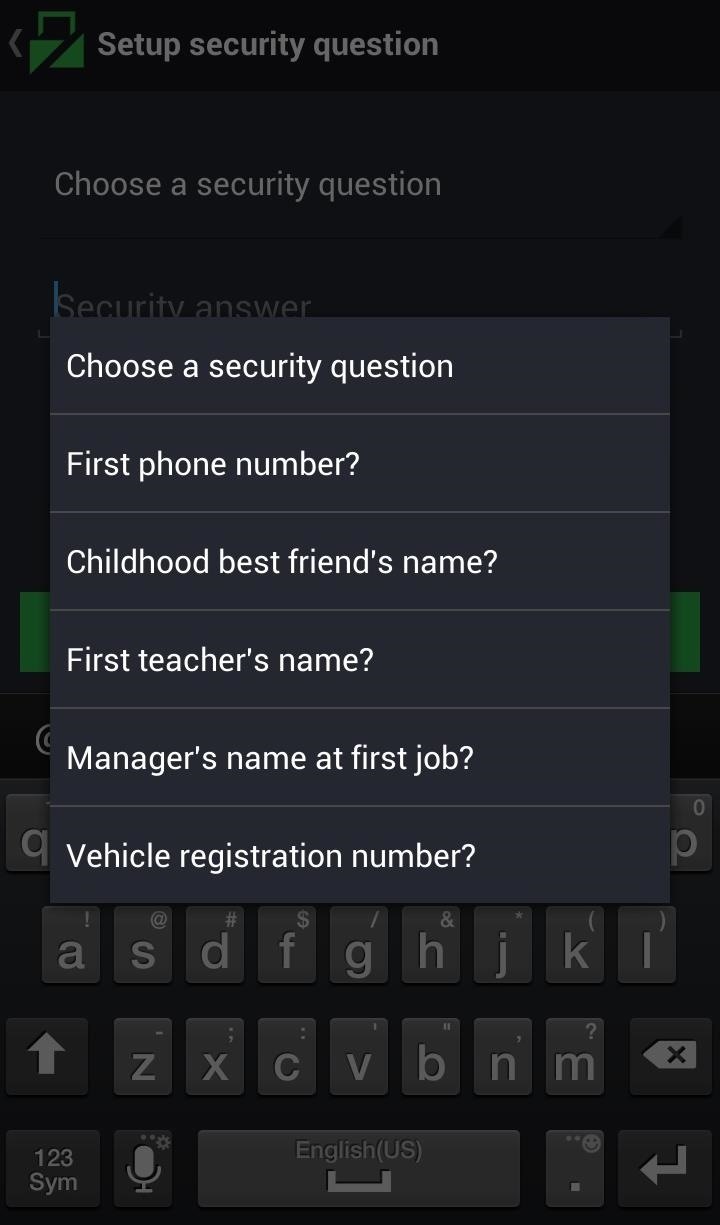
You can skip this step if you'd like, but it's better to be safe than sorry.
Step 3: Choose the App's Theme
Hit the theme icon in the top-right corner to change the way the unlock screen looks.
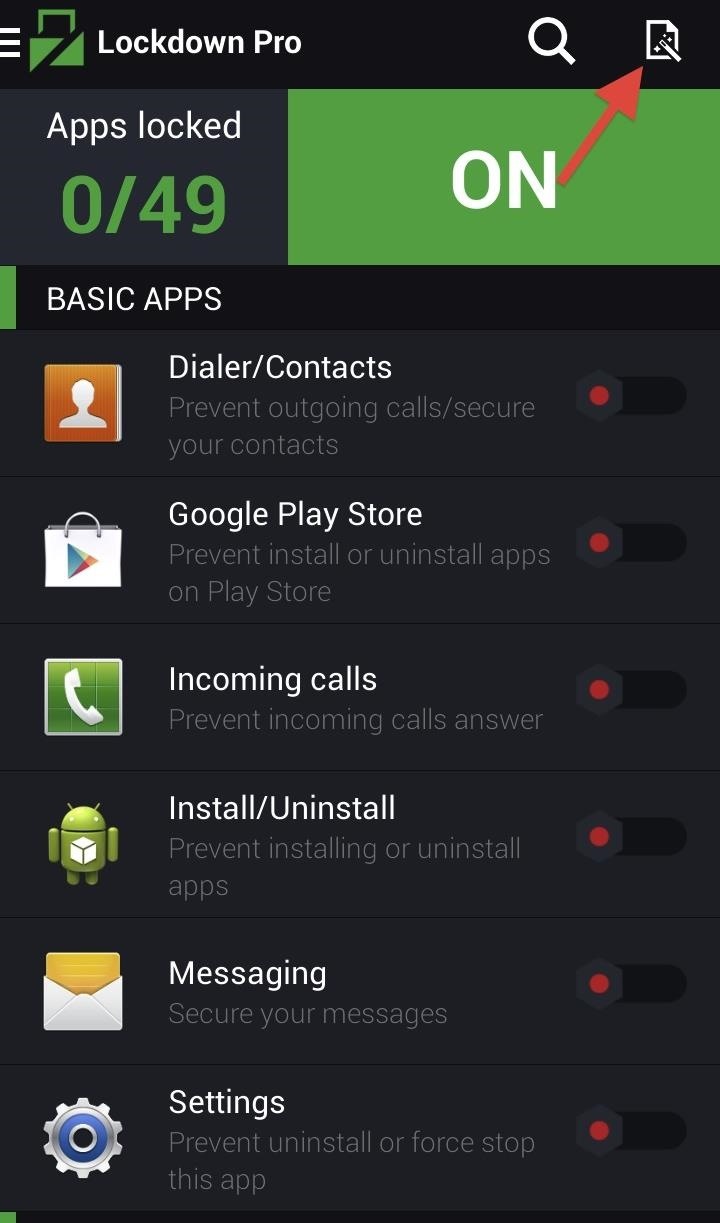
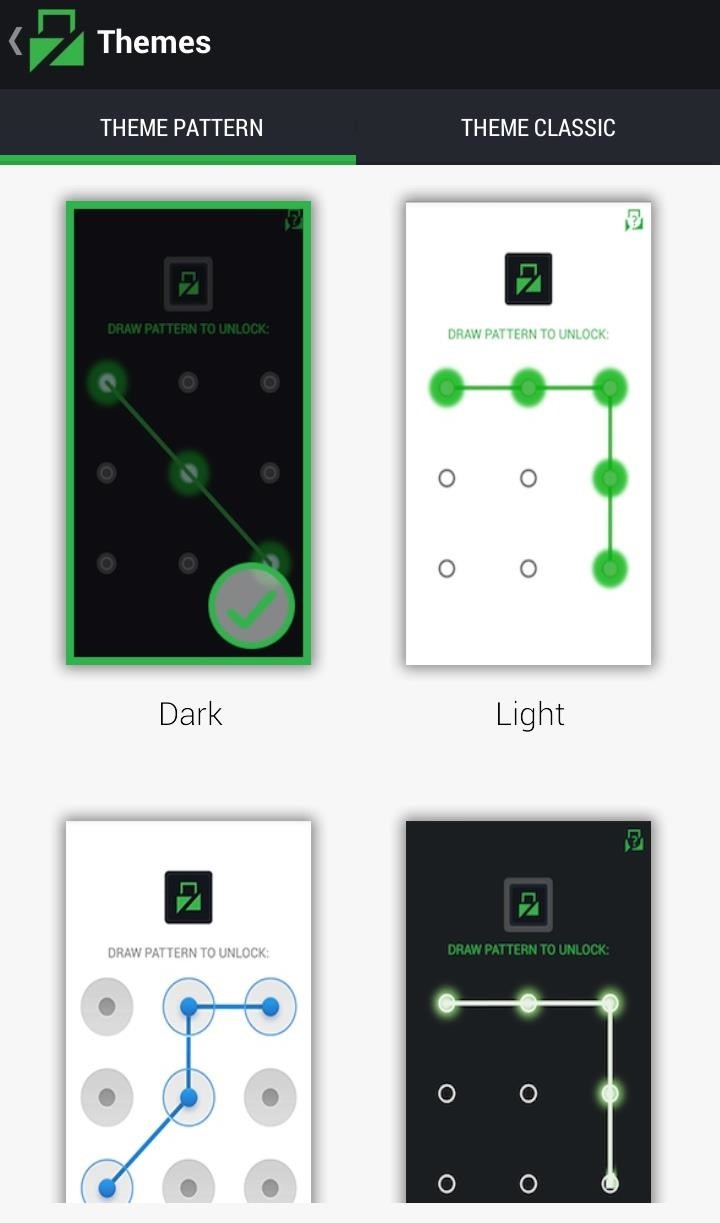
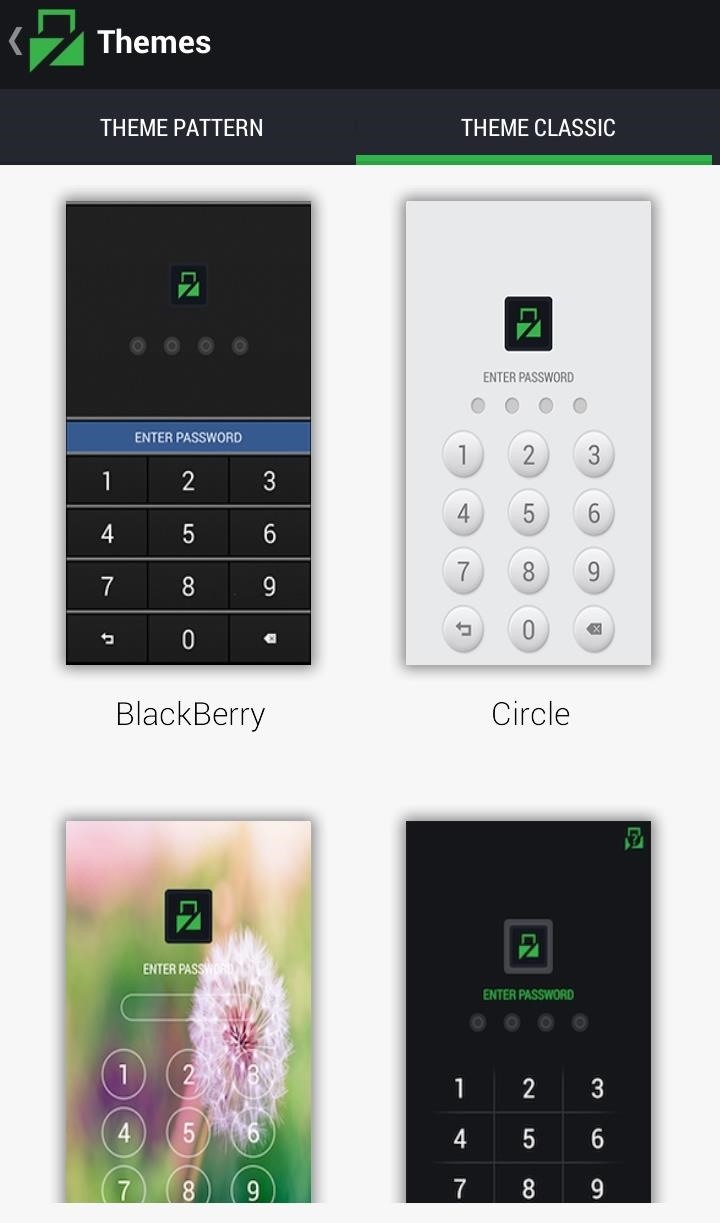
Step 4: Lock Down Your Apps
Now, for the main event. In the main menu there is an app counter that shows the total number of apps that can be "locked down", as well as the number of apps that are currently locked down. You can also use Fake Cover to fool people into thinking that the app just doesn't work on your device.
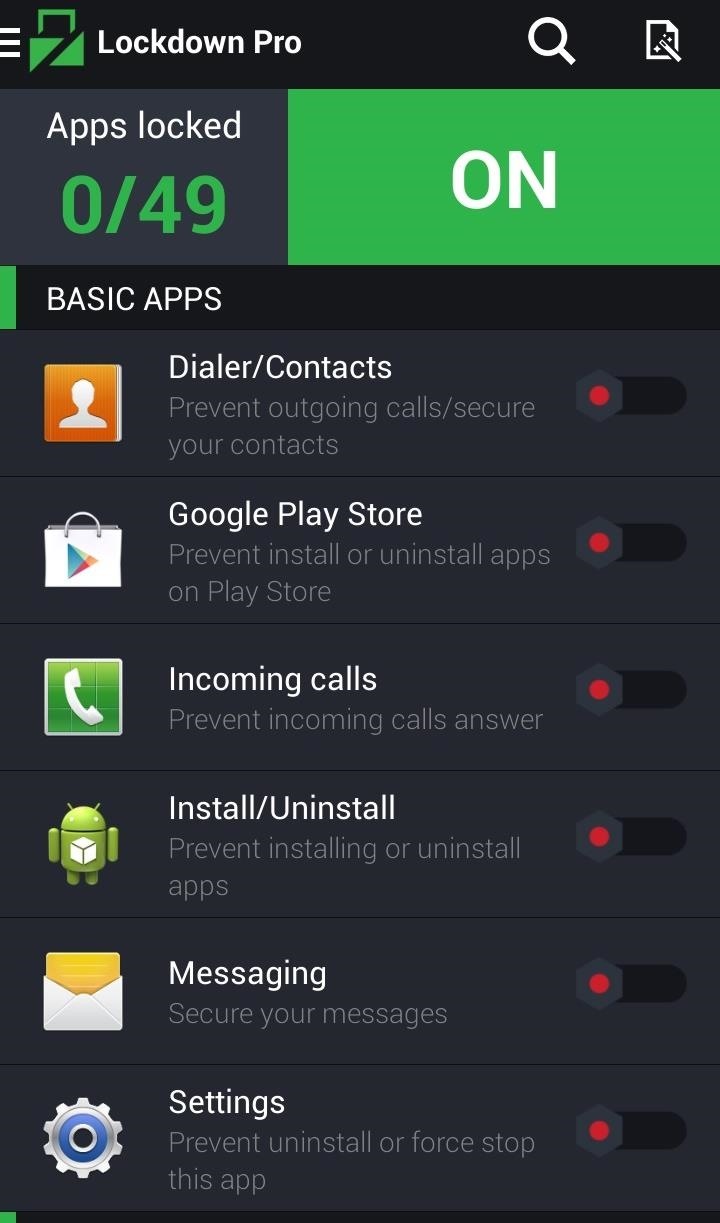
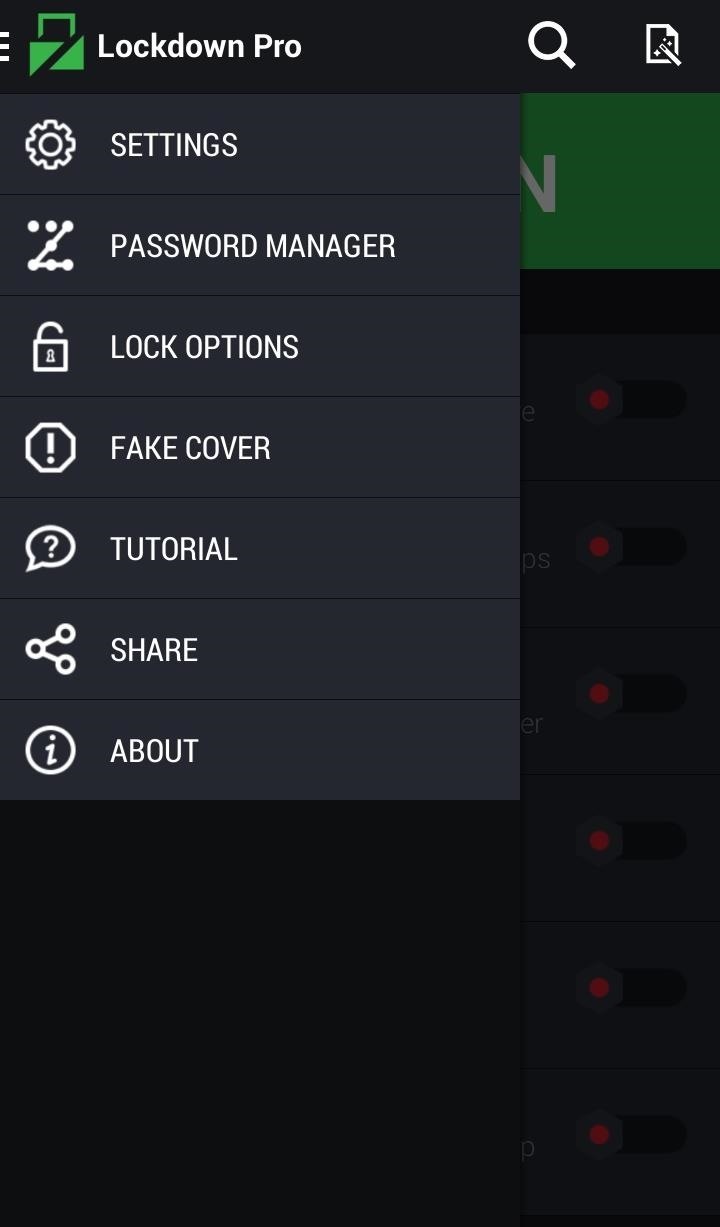
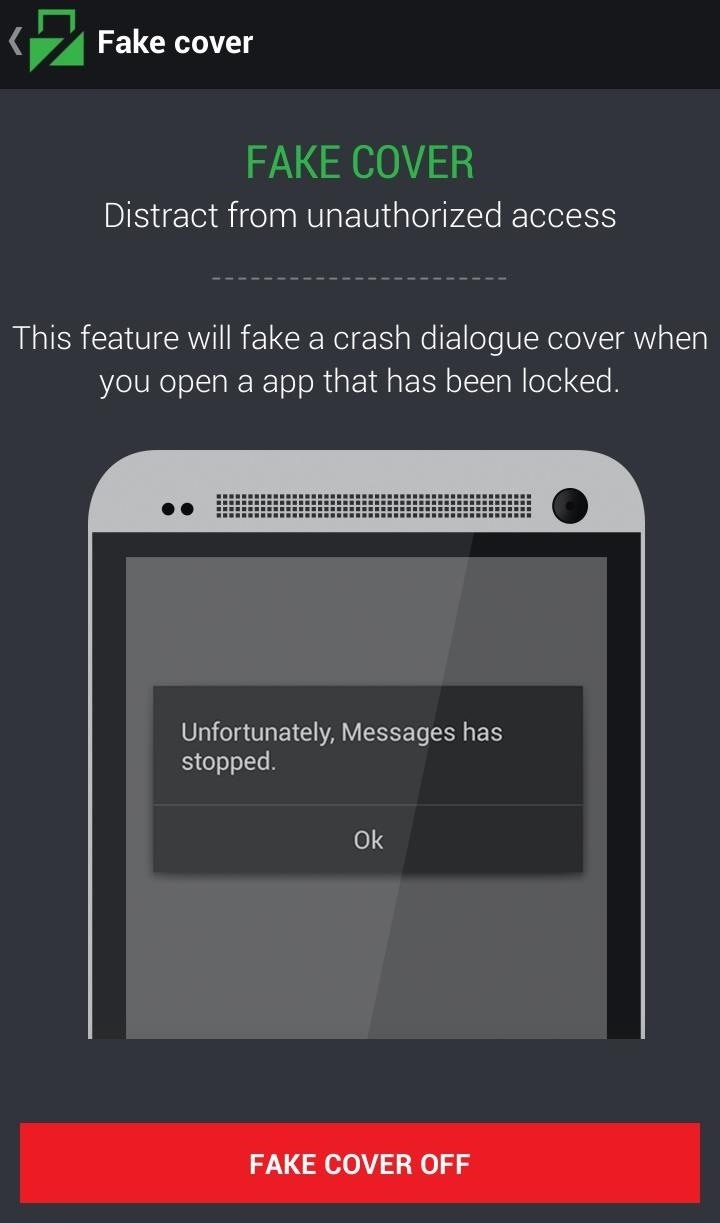
Once you've selected the apps to lock down by flipping the toggle sliders from red to green, make sure Lockdown Pro is switched on and you'll be protected.
Step 5: Select Additional Features
Lockdown Pro doesn't simply lock your apps and leave you hanging. You can also hide the app from your app drawer and home screen so no one can mess with your settings. To open it again, you simply dial the default number.
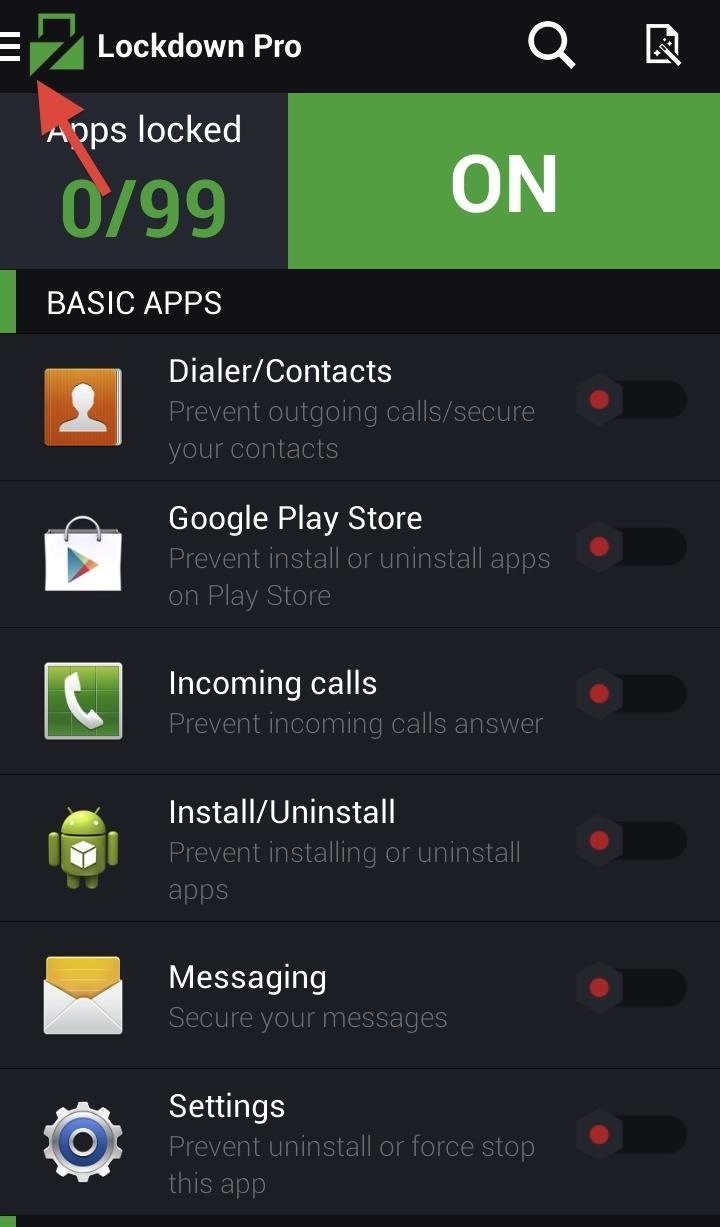
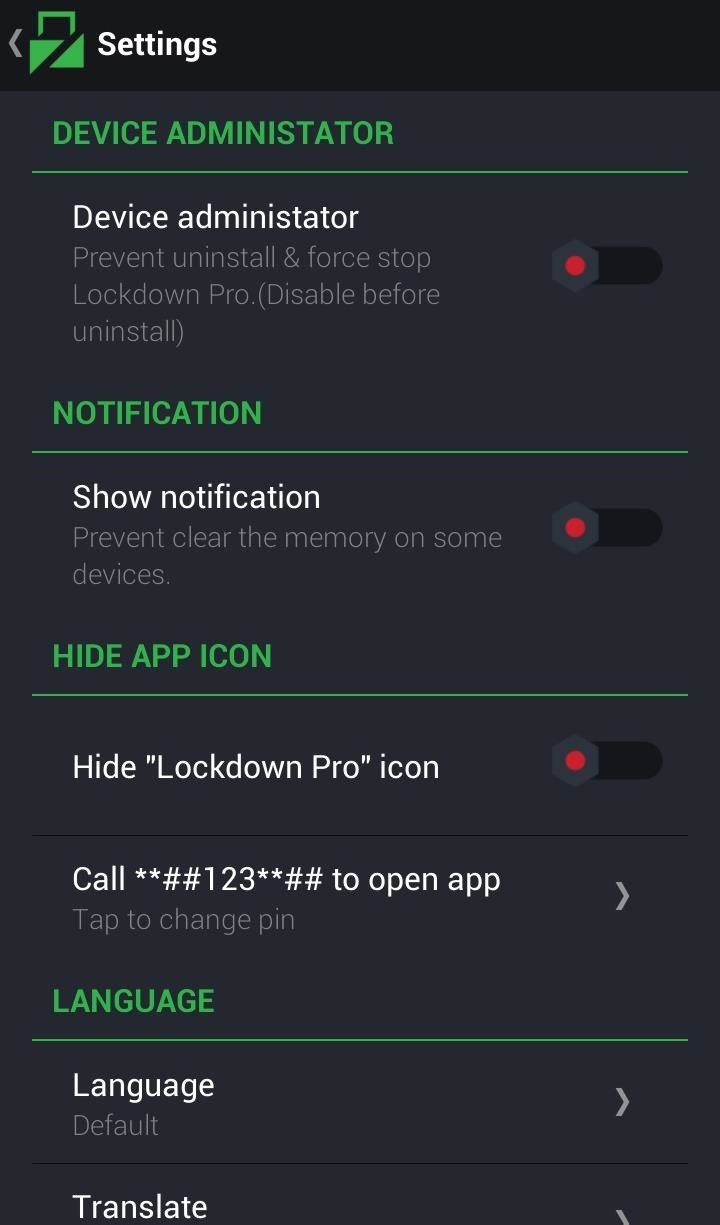
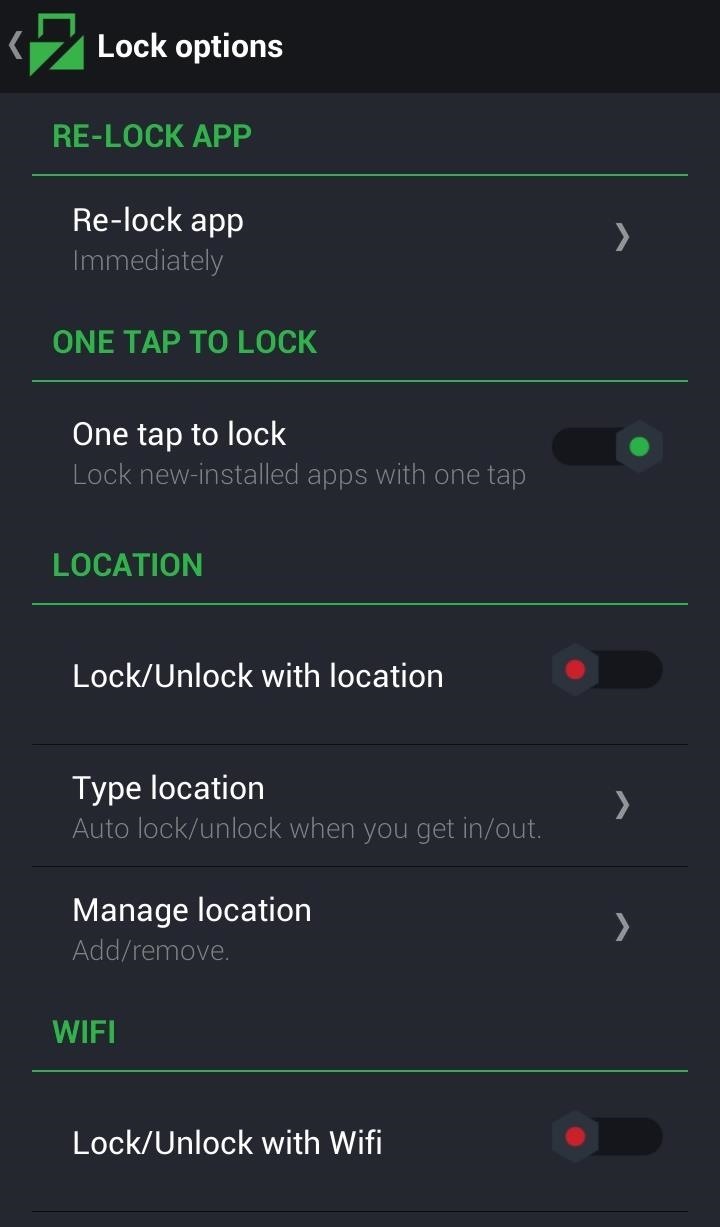
You can also lock newly installed apps with one tap, create location-based locks for certain apps, and change lock patterns depending on your Wi-Fi connection. So if you're connected to your home Wi-Fi, your locks can be turned off, whereas they can be activated when connected to unfamiliar Wi-Fi networks.
Lockdown Pro is a great, all-around app locker with super useful features and a clean UI. If you want to lock your apps and prevent other cheddars from peeping, then this a great choice. Now you can keep those selfies to yourself.
Just updated your iPhone? You'll find new emoji, enhanced security, podcast transcripts, Apple Cash virtual numbers, and other useful features. There are even new additions hidden within Safari. Find out what's new and changed on your iPhone with the iOS 17.4 update.
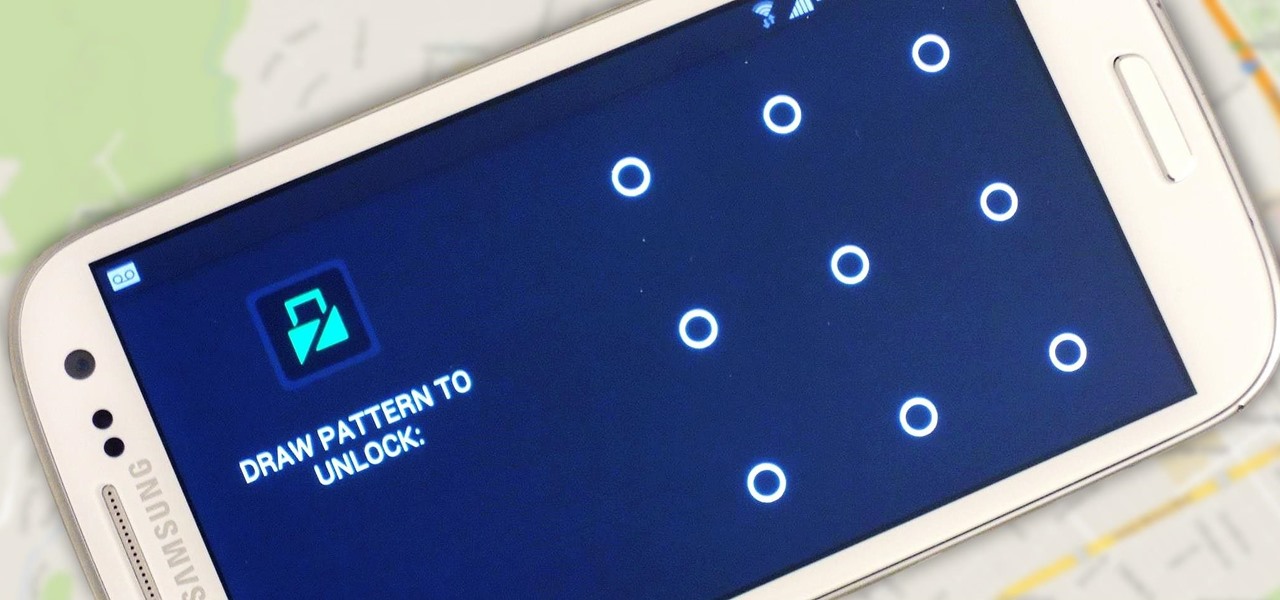





















Be the First to Comment
Share Your Thoughts