Amongst the many rumors emerging about the upcoming Samsung Galaxy S4, one that seems like a fairly sure bet is the inclusion of Google's Photo Sphere feature.
Renamed to Samsung Orb, this amazing camera tool that first surfaced at the release of Android 4.2 will be integrated into Samsung's TouchWiz skin when the new device is released.
What does that mean for us Galaxy S3 owners? Well, it means we will eventually have this on our devices, too. Samsung will not leave us in the dust, but an update may be a ways away, especially if you are in the U.S.
Waiting on updates can be frustrating, especially when devices around us can do things that ours can't. Luckily, in this instance, we do not have to play the waiting game.

Forum member and SoftModder contributor Luciano posted a question about getting Photo Sphere on the Galaxy S3. Here, I'll walk you through everything you need to get Google's new toy on your Galaxy S3.
What Is Photo Sphere?
Photo Sphere is a new way of taking a picture of the world around you, literally. Think panorama, only you can go up, down, and completely around.
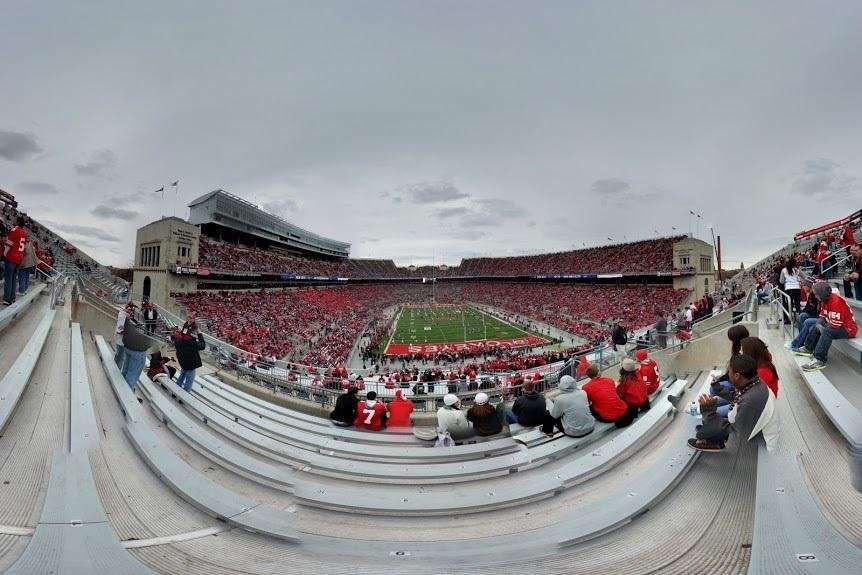
The feature achieves this by piecing together the picture in a virtual space. It then combines all the pieces together, adding depth to the space.
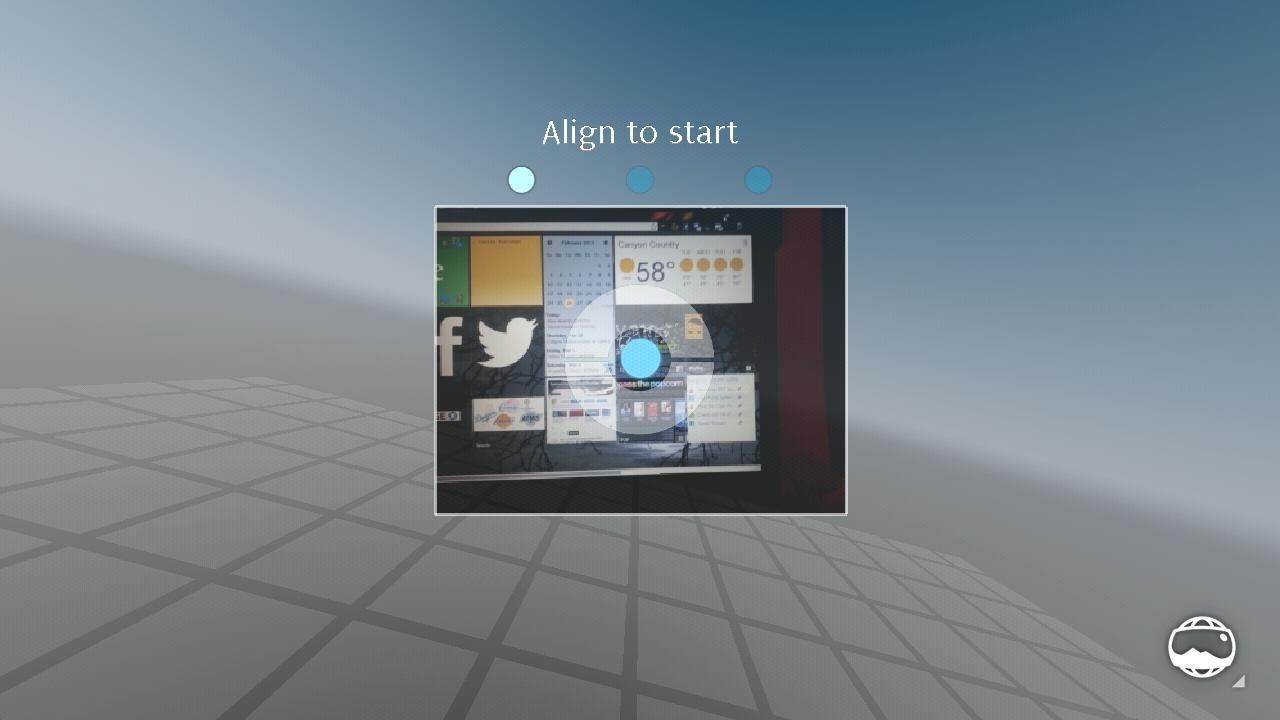
As you can see, your virtual space is present and ready to be filled with pictures of your surroundings.
Installing Photo Sphere on Your Galaxy S3
This is surprisingly simple. Ready?
What You Will Need
Step 1: Place File on Root of SD Card
With your phone on, plug it into your computer. Copy the file into the Phone folder (the main one, as opposed to Card).
Step 2: Flash the File in Recovery
Now that your file is where it needs to be, go to recovery. If you are on a custom ROM, you can probably do this by holding the Power button and selecting Recovery.
Otherwise, turn your phone off as normal and back on by holding Volume Up + Home + Power, then let go when the first screen flashes.
Once in Recovery, wipe Cache and Dalvik Cache. Flash the file you placed on your phone. Before rebooting, find the "Fix Permissions" option and select it. Now, reboot.
Step 3: Confirm Installation
Once your phone has booted back up, go to your app drawer. You should notice that you now have two Cameras and two Galleries.
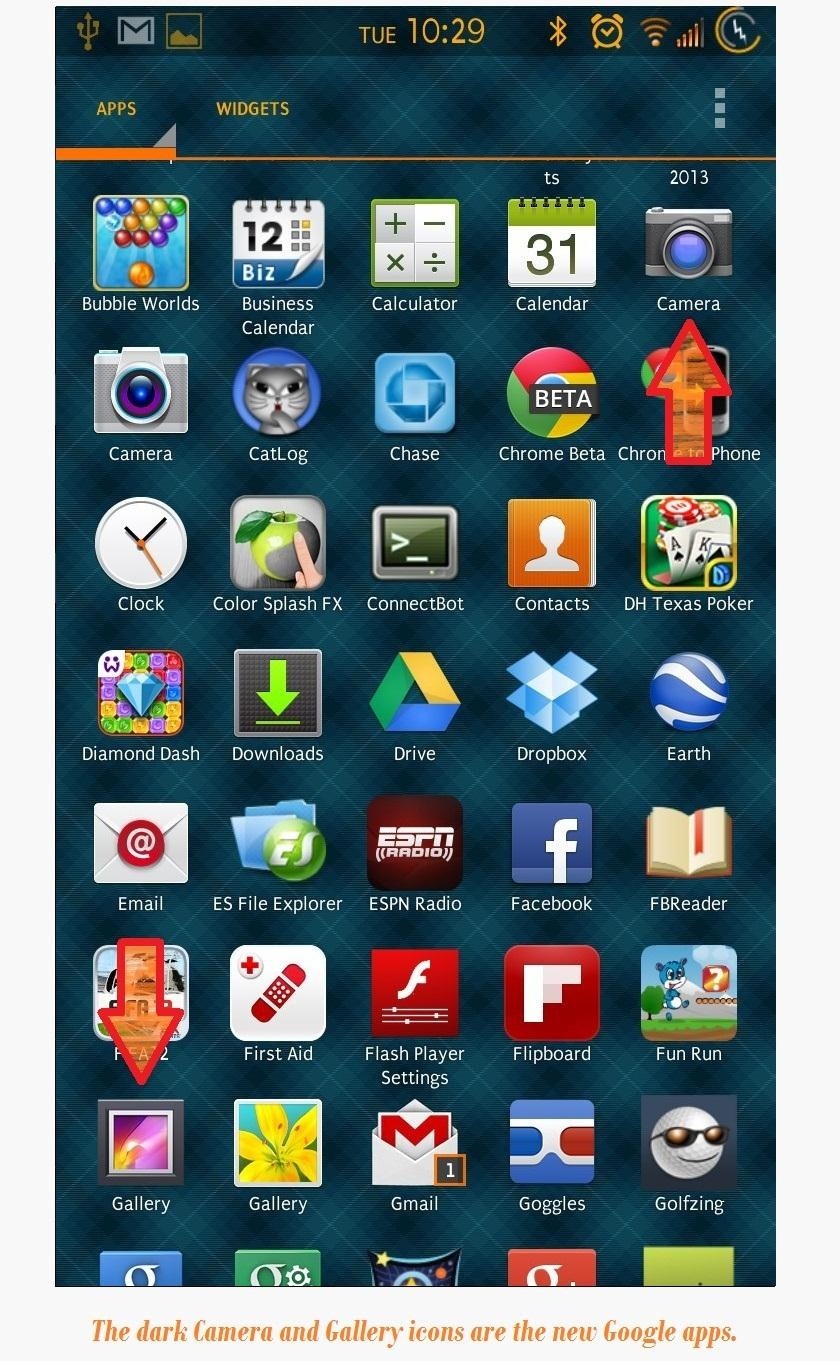
How to Use Photo Sphere
Go ahead and open up the new Google Camera app. Once it's open, hit the small camera button on the lower left side, and select the Photo Sphere icon.
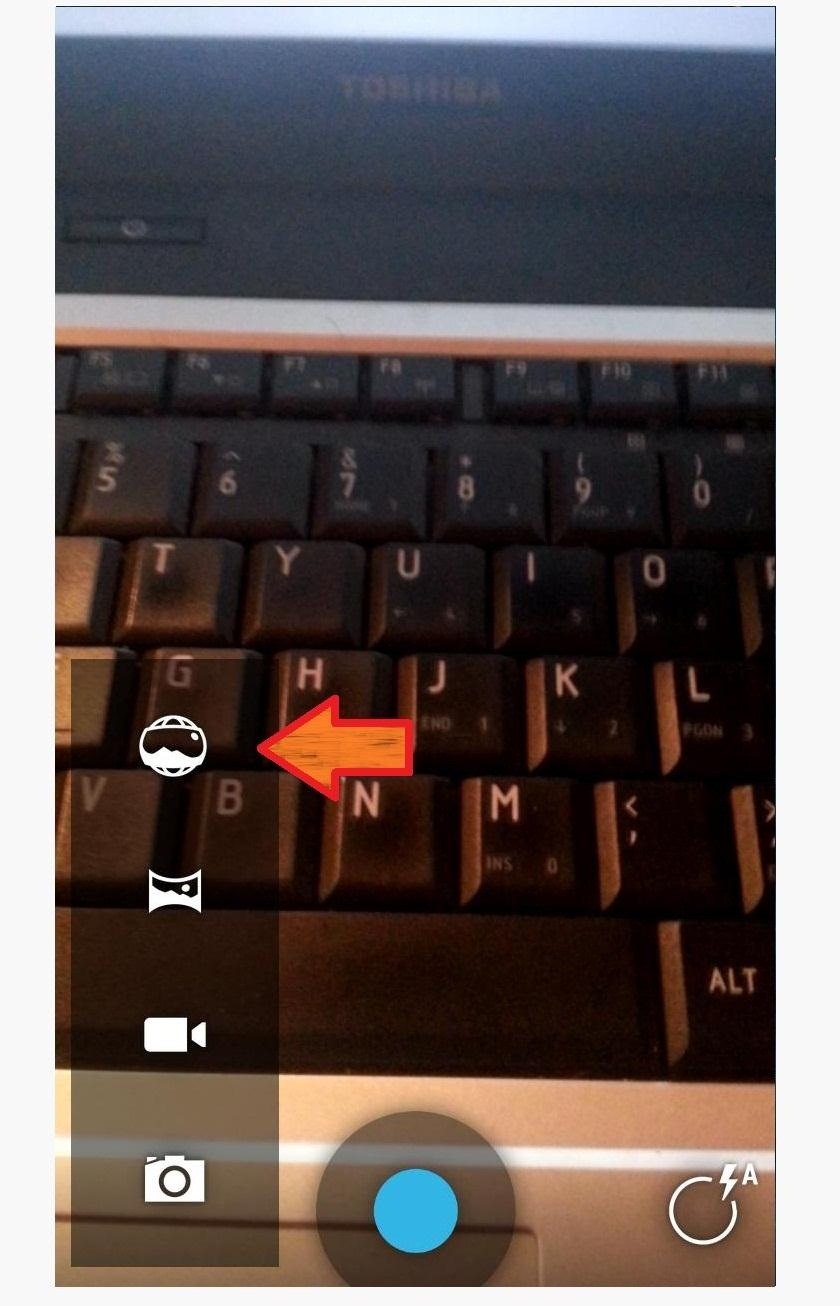
Now you'll be in the virtual photo world. Align the camera to the blue dot. That's your base picture. Now, start snapping pictures around it by continuing to line up the blue dots.

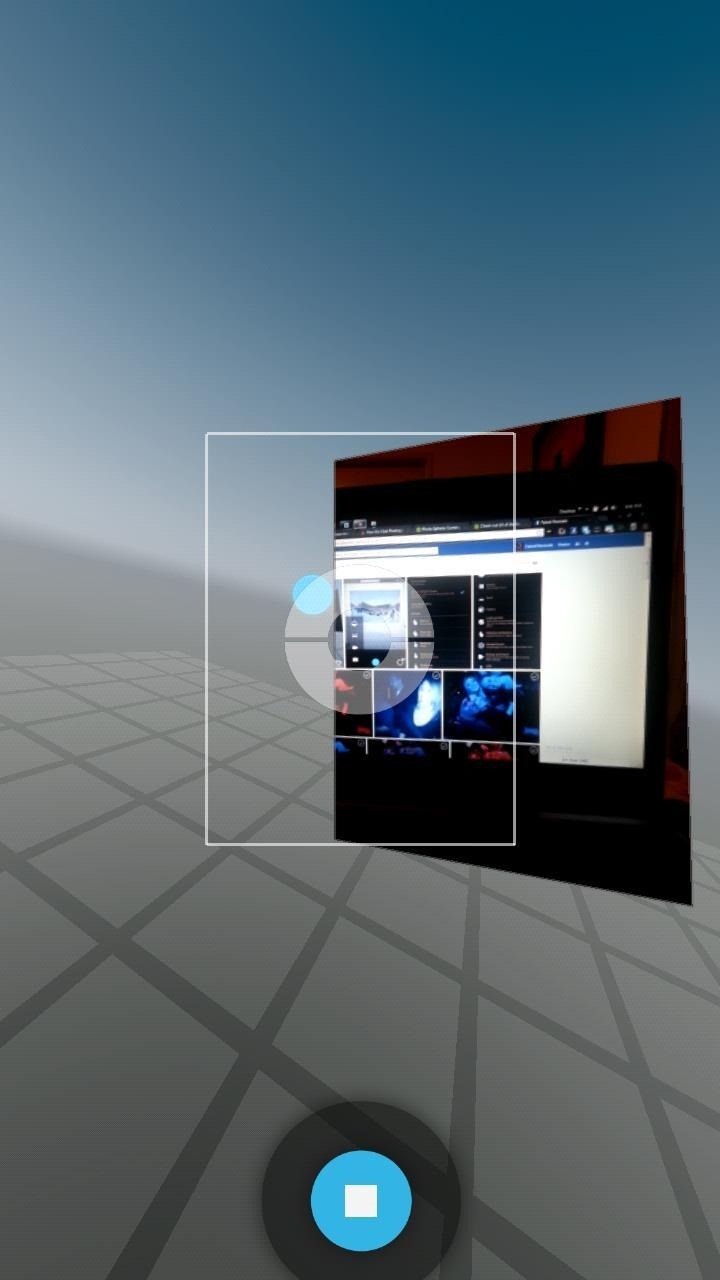
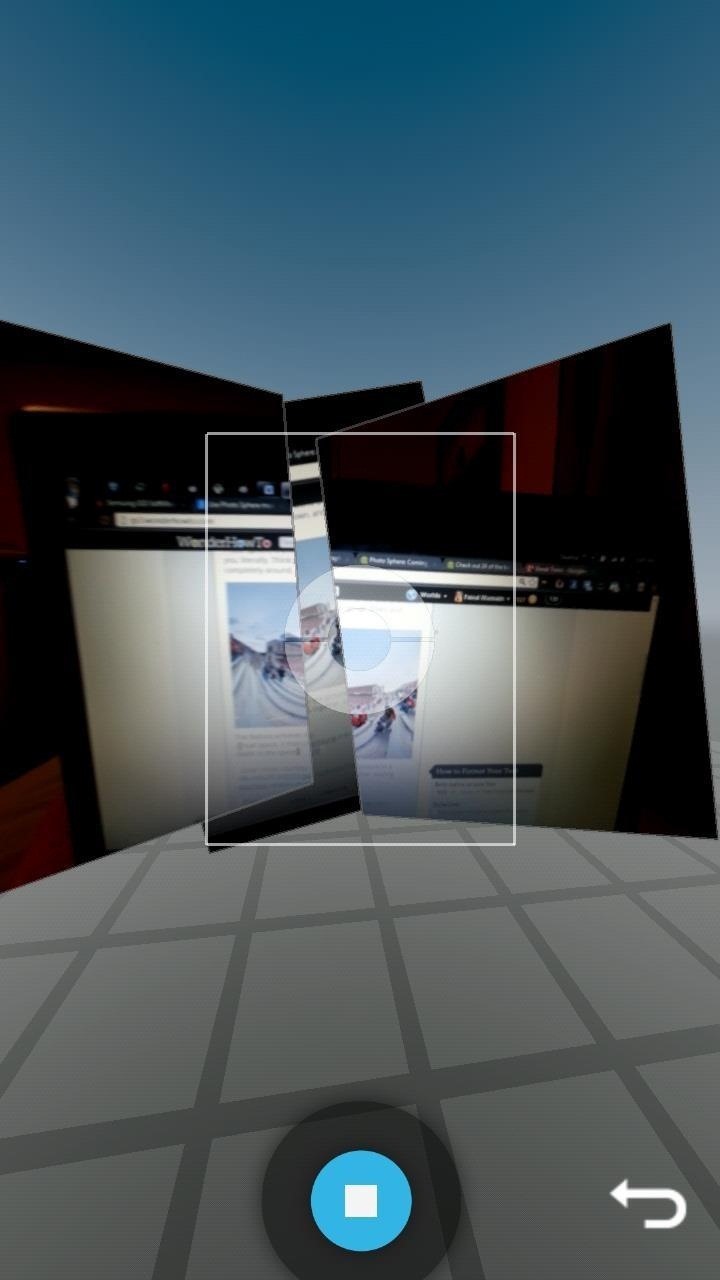
When you're done, hit the blue stop button. If you want to re-do the last picture you took, hit the back arrow button.
Your picture will take a few seconds to render (you can check on the progress in the notification bar).
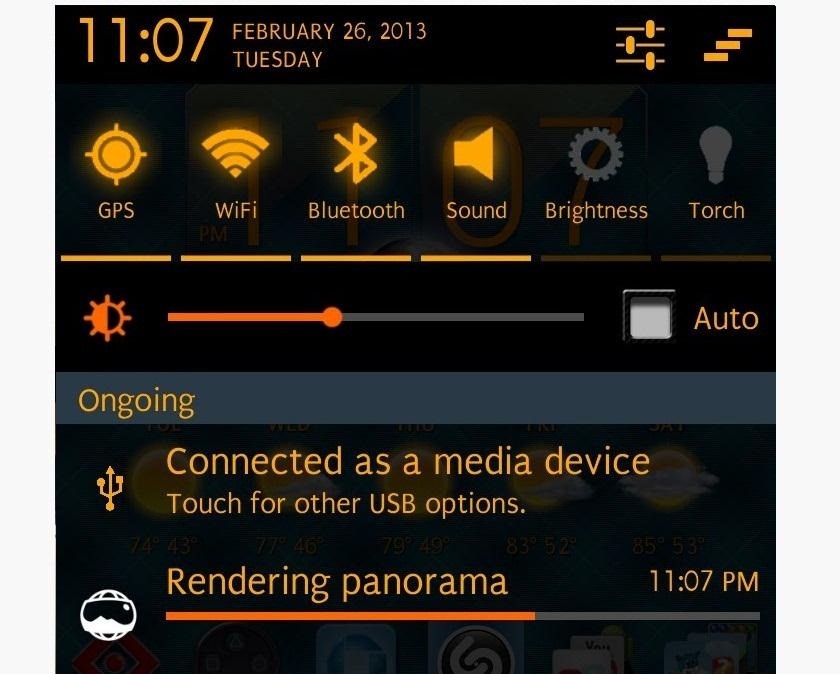
Now, go to your new Google Gallery. While you can view Photo Sphere pictures through any gallery, it takes on its own world through the Google Gallery.
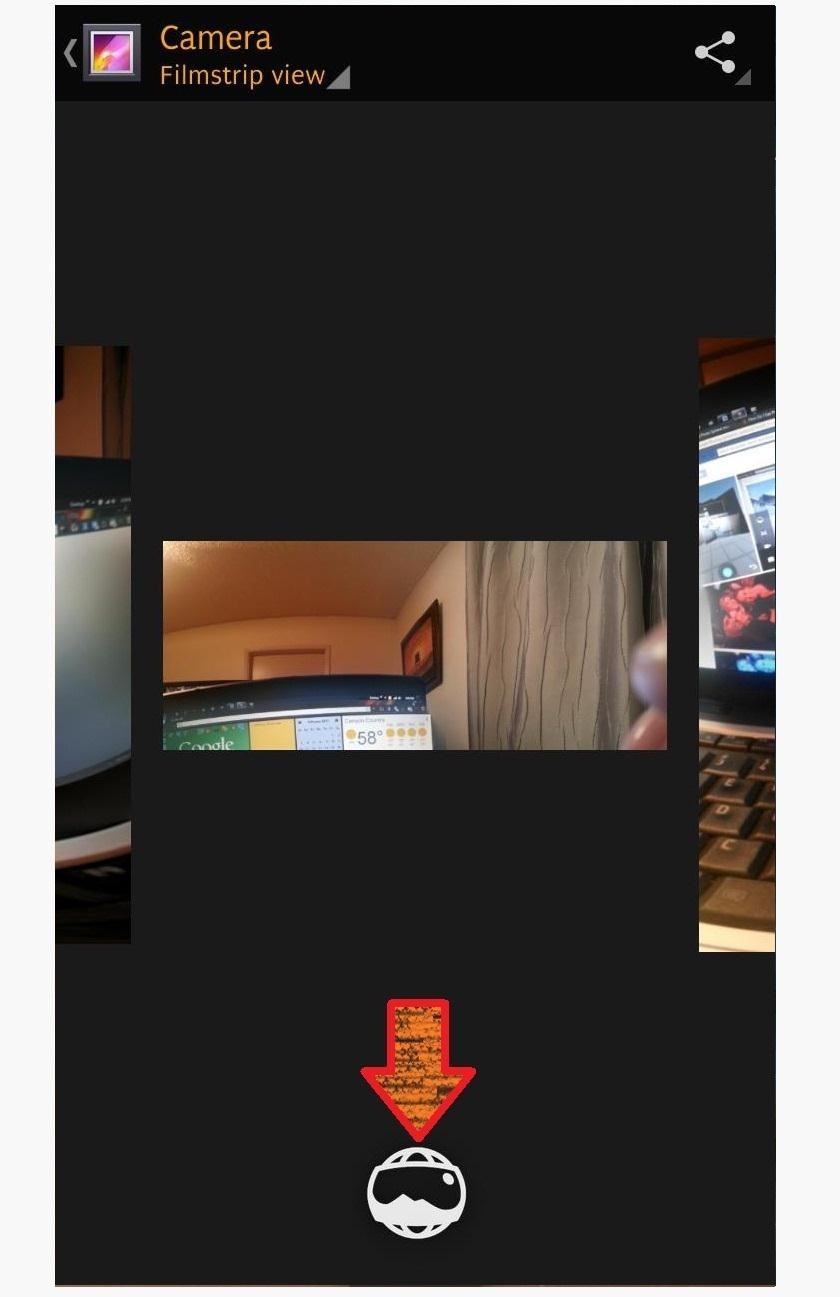
On Photo Sphere pictures, you'll notice the icon underneath. When you click that icon, you are able to go into and move around the photo. Other viewers specifically for Photo Sphere are the Google+ and Google Maps apps, and they're also capable of these actions.
So that's all there is to it. Play around with your awesome new camera feature, then comment and post pictures below!
*Update*
March 1, 2013
Developer Matthias Bosc created an app that can do all this for you. I have not tested, but it is reported to work. BUT, it costs a buck, and why pay when you can do it yourself?
Just updated your iPhone? You'll find new emoji, enhanced security, podcast transcripts, Apple Cash virtual numbers, and other useful features. There are even new additions hidden within Safari. Find out what's new and changed on your iPhone with the iOS 17.4 update.






















42 Comments
thanks for the camera it works great!!!
I'm running the leaked 4.2.1 build. The photosphere doesn't work. How do I remove this from the system?
The camera app is bundled in the Gallery. Use any root enabled app manager to uninstall the Gallery, and you will remove both that and the Camera.
You can also use any root enabled file manager to search for and delete "GalleryGoogle.apk".
Alternatively, you can freeze this app.
Will this work with CM10.1?
I am running a rooted Galaxy S3 with CM10.1-d2att-NIGHTLY - Android version 4.2.2.
Please let me know. I would love this app, but don't want to go through the process if it won't work.
If you're running 4.2, you should already have the feature...
Let me look into it.
Okay, looks like that was removed, BUT, this procedure should work fine!
Remember, you will now have 2 "Cameras" and 2 "Gallerys". More significant for you because they will have the same icons.
Thank you it worked and was very easy.. Now football season needs to happen so i can take some pictures of the stadium ..
No problem! And yea this is great for places like stadiums.
I had a bit of a shaky hand, but this is a race track (Santa Anita):
I went through the steps listed above verbatim and when I hit step number 3 (confirmation), I do not have 2 cameras nor 2 galleries...just the same camera and gallery that I've had all along. I am using the Galaxy S3 from Cspire (Android version 4.1.2).
Any thoughts on why my phone isn't cooperating?
<edit> I'm a big dummy, the 2nd camera and gallery are at the end of the list (not alphabetical)
Ok, the camera works great, however ever since I installed it, now my dock station that I used with my phone no longer works. Well, let me be a little more specific...prior to installing this camera, when I plugged my phone into the dock, it would automatically launch my desk clock that I would use as my alarm clock at night. Now, after the camera installation, when I plug the phone into the dock, it acts strictly as a charger. It no longer launches my desk clock and the screen no longer stays on. Of course I realize that I can launch the clock manually, and force the screen to stay on all night, but I would prefer for it to work as designed.
Any ideas on what could have caused this problem and how I can remedy it?
That's really strange as one shouldn't have anything to do with the other. Let me look into it and get back to you.
...it's no show stopper, but I thought it was strange too. Now I'm wondering if just by chance my dock died on me (and died by coincidence right after I installed the camera) . I suppose that is a possibility. I hope that's not the case though because that thing was over 30 bucks on amazon...grrrrr
Thanks for looking into it for me Faisal.
Can you tell me the type of dock you have? Is it Samsung official? A model/product number would be great.
Also, did you recently change roms or anything?
Well, guess what? Last night I put my phone on the dock and it still didn't work correctly. So I tried turning the lock screen off and placed it back on the dock again and it worked as it should. I then removed the phone, turned the lock screen back on and it still worked correctly.
I guess it was some weird bug that popped up connected with the lock screen, but either way, it works fine now.
Okay good to know. From what I've researched, these desk docks are super buggy! Glad to hear you got it working and a great tip for others having this issue.
It worked great for me for a couple of days, then I updated to the new CM10 nightly, went through the steps to re-install the camera from zip and now it crashes after I take a picture. Any help on what I'm doing wrong?
Unfortunately the Photo Sphere feature isn't playing nice with the latest version of CM, hence why the team removed the feature for the time being.
mmm, missed something somewhere. :( Not getting all the options on root with S3
I'm not sure what you mean by this? Are you having problems flashing?
Its not working for me. How do i go back to ics camera?
What rom are you running?
photosphere works fine but when i go to take a regular pic. it freezes and camera wont work until i reboot my phone. any suggestions?
Hmm...the regular cam can be a little buggy. Let me look for an updated zip file, but in the meantime, I'd suggest using the stock GS3 camera. Works much better in my opinion (I only use the Google cam for Photosphere).
Didn't work. I just installed the new 4.2.1 leak on my SGS3 and rooted. When it installed it rebooted the phone and no camera or gallery added.
i'm using 4.2.1 leaked XXUFMB3..i've try to root but my s3 is hang!! reeboot a black screen and vibrate..so i re-install again xxufmb3..so i'm worried bout my s3..is there any way to install these without root?
So I followed the steps given, but when I try opening the app, I get this every time:
I really don't know why this would happen, any help would be appreciated.
Also I'm running CM 10.1 if that makes a difference.
Did you try "fix permissions" from the Recovery screen? I'm on clockwork recovery, and it's buried in the settings a little bit. This happened to me before I did that step. This still happens to me if the camera freezes and force-closes.
BTW - the camera WILL ALWAYS freeze for me on CM 10.1 unless I manually "focus" BEFORE taking the picture (tap middle of screen before blue button). If I don't do that, it will freeze and I have to bat pull, or it will get to the screen you posted if I don't.
The camera is installed. But then I have problem with Play Store. It keeps force closing. Firstly, I thought it was because the permission thing but I already fix the permission as the tutorial said. Any idea?
Try clearing app data for the play store. You can do this from Settings > Applications.
gallery open's fine but the camera App say gallery stopped
Will this work on a galaxy note 2 as well? Thanks :)
My S3 keeps on shutting down after I installed it.
It worked great on my Sprint S3 with cyanogenmod 10.1 RC2 (4.2.2), but then the next time it booted, I got the same error as others above: gallery timeout, camera timeout. The original camera/gallery got the same error. I finally just disabled the new gallery, rebooted, and now I have my camera/gallery back.
It was fun while it worked :) I may try to re-enable it to see if it works for a few images.
For those of you for whom it does not work - try manually "focusing" the camera before snapping shots (click center of screen BEFORE clicking blue button to take the shot).
This prevents the camera freezes you are describing for me on 10.1 RC2, VZ GS3.
It suprizingly works quite well on my cricket gs3 Thanks hussein!
I can't seem to find the 'tiny planets' option anywhere. on the nexus 4, upon clicking on a picture you get 3 options, edit picture, sphere view, and tiny planet. on this all i see is edit and sphere, am i missing something or does this not come with that function?
The Tiny Planets option only shows if the photo is a full 360 degrees. Meaning, it needs to connect all around, creating the "planet".
I installed it on my rooted Verizon SG3 I535 JB4.1.2 and my wife's rooted T-Mobile SG3 T999 JB4.1.2.
The camera was installed and works fine on both phones but for some reason the gallery only installed in the T Mobile not the Verizon gs3. Any ideas on how to get the new gallery on my Verizon SG3?
after restarting the phone the gallery now shows up in the Verizon gs3.
I am running Sprint S3 rooted 4.1.2 Blazer rom. I used my file manager to move the file to my internal storage card and then installed the zip from recovery. So far, no issues whatsoever.
Hey Faisal, what rom are you using and also is it a custom theme? I like the orange.
I'm using Morphology for the Sprint GS3. Fully themeable, let me know if you want more info.
Don't run the zip! Something went wrong on my phone, and it wiped out my data! It's 100x easier to install the simple apk here.
Share Your Thoughts