By default, your Samsung Galaxy S III comes equipped with a few app shortcuts that are available from the lock screen. But what if you don't use those apps very much? Wouldn't you rather customize the lock screen icons on your S3 to your favorite and most used apps?
Well, it's an easy process, one surprisingly not documented well in any of your Galaxy S3 manuals. Once it's done, you'll have immediate access to your specified apps, whether it's a browser, your mail, or just a calculator. It's a great timesaver if you're constantly accessing Facebook or Twitter throughout the day.
How to Change Your Lock Screen Shortcut Icons
To change the lock screen icons on your Samsung Galaxy S3, just go to Settings -> Security and Lock Screen -> Lock Screen Options and make sure to Enable Shortcuts (if not already).
Then, you can either drag existing apps down to the trash and then press the + sign to add news ones, or simply just hold down on one app shortcut to replace it with another from the pop-up list.
The process for changing your lockscreen app shortcuts is identical for those with Ice Cream Sandwich (Android 4.0) or Jelly Bean (Android 4.1), though it might differ slightly depending on which carrier you have.
If you have a password- or swipe-protected login, you must enter that information first before the shortcut application can be opened from the lock screen.
Just updated your iPhone? You'll find new emoji, enhanced security, podcast transcripts, Apple Cash virtual numbers, and other useful features. There are even new additions hidden within Safari. Find out what's new and changed on your iPhone with the iOS 17.4 update.






















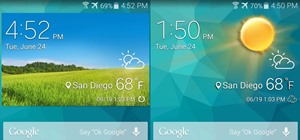
1 Comment
I have the Samsung Galaxy Discover I want to know if the lock-screen picture can be changed and if so How?
Share Your Thoughts