It's been over two whole years since the Samsung Galaxy S3 was released, so let's face it—our beloved GS3, once an iconic heavyweight in the tech arena, is almost as washed up as Sylvester Stallone.
Mine has been suffering from bouts of lag, and the battery just isn't lasting like it used to. Even on good days, I find myself reaching for the charger just around lunchtime, even after fixing Android system usage, using Screen Controls and Wireless Minder, and applying all the basic battery-saving tips.
One notorious killer of battery life is data usage. Whether it's over Wi-Fi or LTE, the transfer of those 1s and 0s that translate to e-mails and tweets comes at the price of precious milliamps. Even when you're not actively using your GS3, background running apps can eat up data and battery life.
Luckily for us, developer TeqTic, also known as Flyview, has created an app that can turn off our phone's Wi-Fi and 4G radios when they're not being used—and it's as simple as tapping a button.
Step 1: Download & Install LeanData
Available for free on Google Play, LeanData automatically turns off your choice of WiFi, mobile data, and Bluetooth radios whenever your screen turns off. If you're not looking at or actively using your phone, why let it inefficiently use up data and battery life?
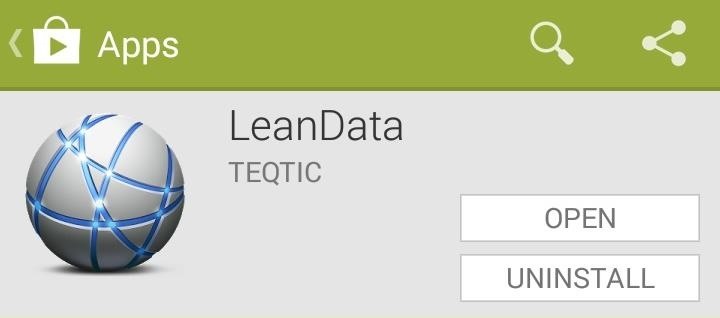
Of course, this concept is nothing new. Many softModders and power users achieve this sort of automation with apps like Tasker and Llama, but with LeanData, you don't have to deal with the hassle of setting up profiles and tasks.
Step 2: Choose Which Data Connections to Turn Off
The app has a very simple one-page interface. If you're still confused as to how the app works, you can tap on the question mark in the upper-right corner.
Start by making sure it's toggled On at the top. Under the Disable section, you can select which radios (WiFi, mobile data, or Bluetooth) will be turned off.
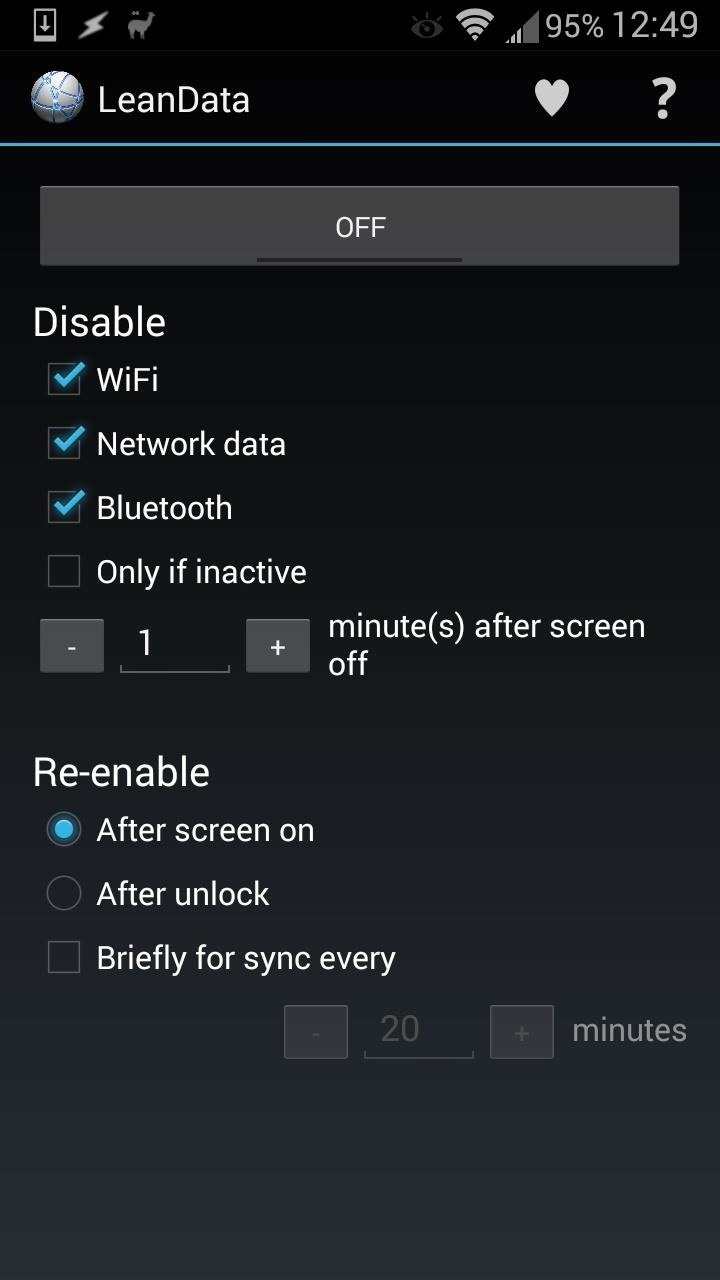
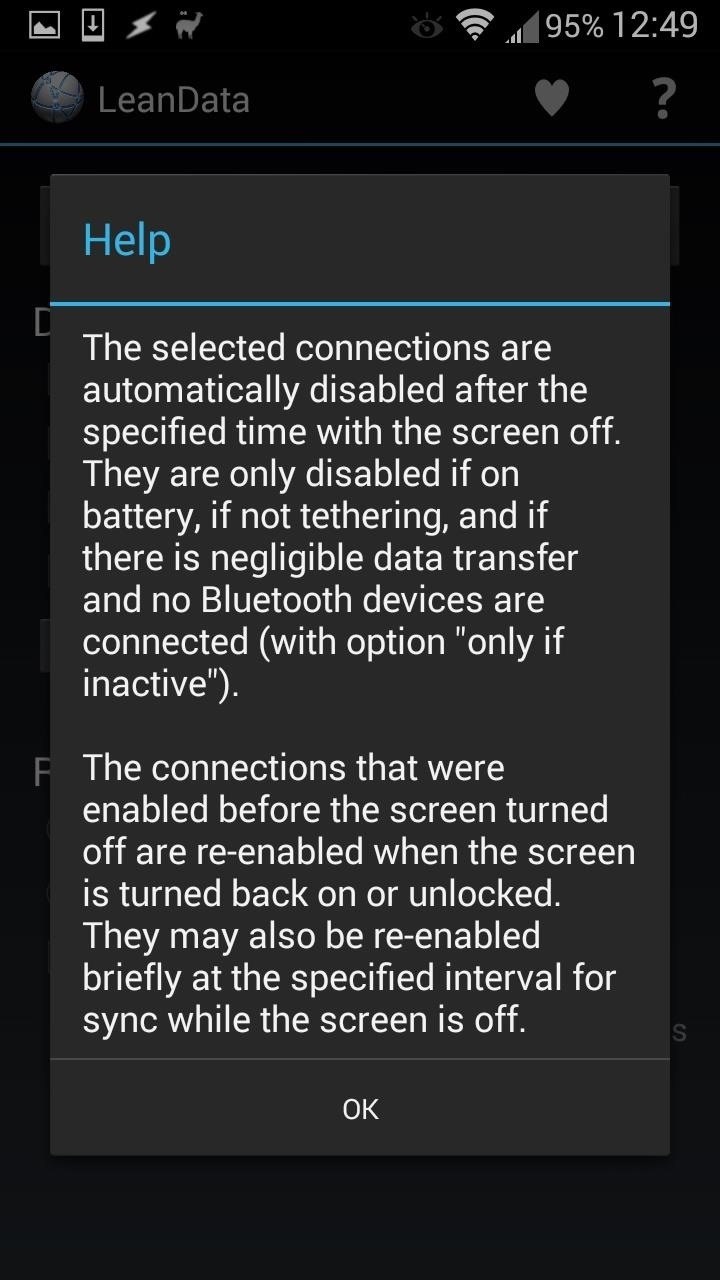
The setting Only if inactive will check if there's any active data being used. If there is data being used when the screen is off, then LeanData won't kill the connection.
For example, if you're streaming music from Spotify or Pandora, and you have this setting checked, then LeanData will leave your data connection alone when your screen turns off. It will only turn off the data when there's a negligible amount of data being used.
You can also set (in minutes) how long after the screen turns off you want the radios disabled.
Step 3: Choose How You Want the Connections Re-Enabled
Under the Re-enable section, you can choose whether you get your data back on right when the screen turns on, or wait until the screen is unlocked.
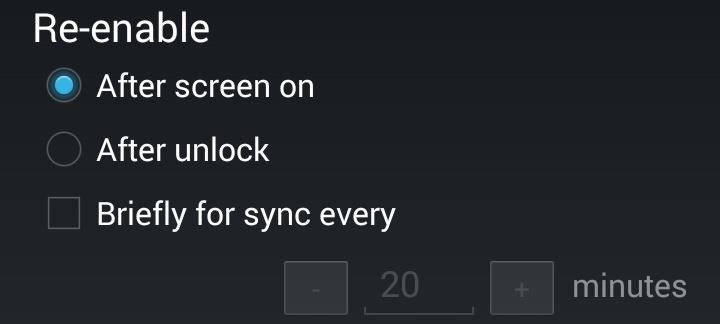
You can also set it to briefly sync at a certain interval, so that your GS3 can catch up with notifications. If you make the interval too short, like 5 to 10 minutes, then your phone may use up a lot of battery turning those radios on and off, defeating the purpose of the app.
My recommendation is 15 to 20 minutes, or even longer if you can go without emails and the like for extended periods of time.
Step 4: Enjoy Your Extended Battery Life!
LeanData will do its thing once your screen times out, or you turn it off yourself. You should see a marked improvement in daily battery life (I know I have), and if you don't have an unlimited data plan, you won't have to worry too much about going over the limit.
Try it out for a few days, and let us know if it works for you. If you do find the app useful, you can donate to the developer via an in-app purchase by tapping on the heart icon in the upper-right corner.
Just updated your iPhone? You'll find new emoji, enhanced security, podcast transcripts, Apple Cash virtual numbers, and other useful features. There are even new additions hidden within Safari. Find out what's new and changed on your iPhone with the iOS 17.4 update.
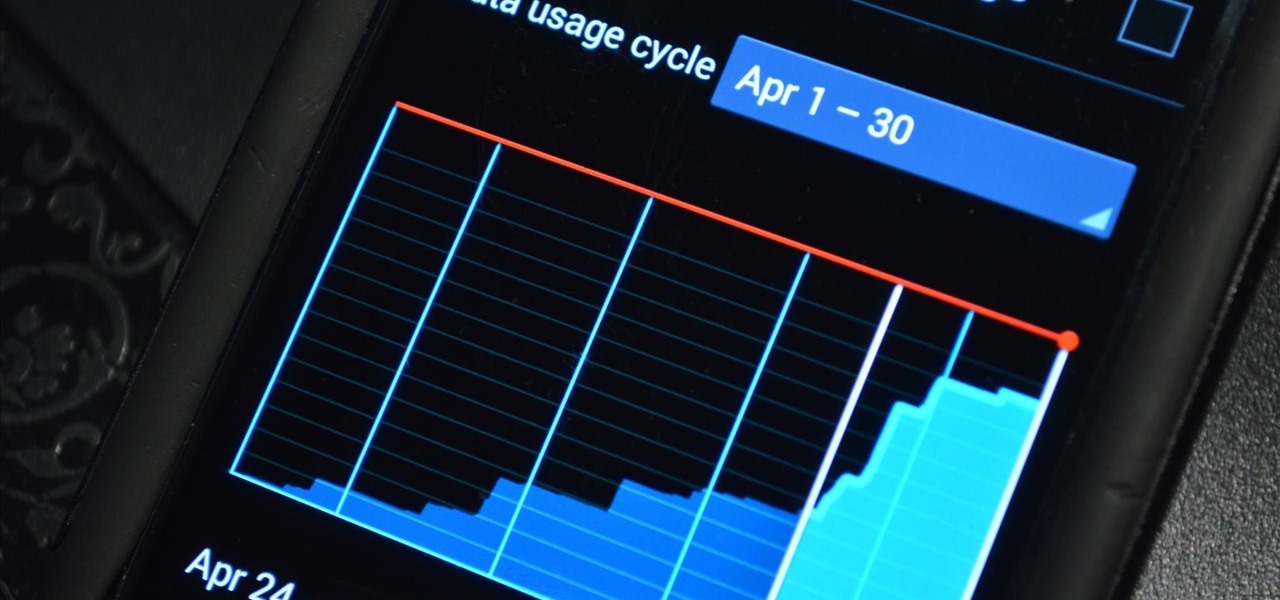





















4 Comments
It doesn't seem to automate nothing. The connections are still active after unlock the screen. (Nexus 4 Stock ROM, rooted).
Are you waiting at least one minute? There's a setting to change how long after the screen actually times out for it start turning off radios. The default (and minimum) is one minute, so if you wait at least a full minute you should see that the connections have been turned off.
On my phone the default was set up to 15 minutes (!)... I'll give it a try. Thanks!
I have a problem that my S3 turns it's data connection on by itself, even if I turn it off and even if it's on a wifi network it repeatedly turns itself back on after I have deactivated it. I'm on the 3 network in the uk. It's costing me a lot on data fees, and I'm having to manually turn off apps from uploading data which is a pain. Has anyone else had this problem ? I never had it with my generic android phone so it's odd that I get it with the s3. I'll try this app to see if I can disable data on off, but ideally I would like to be able to turn data off so pictures etc don't get uploaded, and turn it on when I want to pick up emails etc, could it be a network issue or a setting on the phone ?
Share Your Thoughts